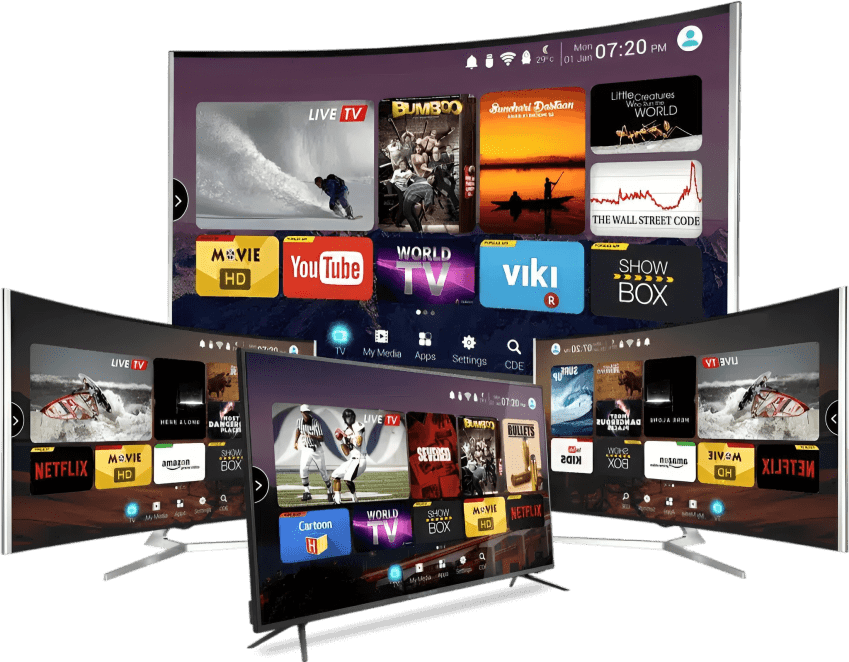
Smart TVs have become an integral part of modern home entertainment experiences, offering easy access to a wide range of online content. With the growing popularity of IPTV services, Smart TV users can enjoy a variety of high-quality content, including TV channels, movies, and series. If you’re looking for a step-by-step guide on how to set up IPTV USA on your Smart TV—whether it’s an LG or Samsung—this comprehensive guide will help you do it with ease.
Read also: How to Discover Legal USA IPTV Services in 2025? Guide and Tips
Read also: Buy IPTV USA. Best IPTV Subscription Deals
Step 1: Check for IPTV app support on your Smart TV
Before starting the process of setting up IPTV USA on your Smart TV and installing any IPTV app, it’s essential to ensure that your Smart TV supports these applications. Most modern TVs come with advanced operating systems that support a wide range of apps, including IPTV apps. Here’s how to check:
- Identify the operating system
- Identify the operating system: Start by determining which operating system your device uses. It could be WebOS (for LG TVs), Tizen (for Samsung TVs), or Android TV.
- Check the operating system: You can find this information in the settings menu under “About Device” or “System Information.”
2. Visit the app store
- Dedicated app store: Each operating system comes with its own app store:
- LG (WebOS): Use the LG Content Store.
- Samsung (Tizen): Use the Samsung Smart Hub.
- Android TV: Use the Google Play Store.
- Search for IPTV apps: Look for apps such as “IPTV Smarters,” “GSE Smart IPTV,” or “Perfect Player.” Make sure the app is compatible with your device’s operating system.
3. Check compatibility
- Review the user manual: Refer to your device’s user manual to confirm app support.
- Visit the official website: Go to the manufacturer’s official website for additional information about app compatibility.
Step 2: Download the IPTV Smarters App
IPTV Smarters Pro is one of the most popular free applications that allows users to easily and conveniently stream their IPTV subscriptions. It features a simple and user-friendly interface, making it suitable for both beginners and advanced users. You can use it to watch live TV channels, movies, series, and even video on demand. The app supports a wide range of devices, including smartphones, tablets, smart TVs, and Fire Stick devices.
To download it, follow the steps below:

- Download the IPTV Smarters App
- Open the app store: Go to the built-in app store on your TV (LG Content Store or Samsung Smart Hub).
- Search for the app: Look for “IPTV SMARTERS” and make sure to select the official app.
- Download the app: Click on “Download” or “Install” and wait for the process to complete.
2. Enter Your IPTV Subscription Details
- Open the app: Once installed, open the app from your apps menu.
- Enter your details: Input the subscription information provided by your IPTV service provider, including:
- Username
- Password
- Server URL
- Confirm the details: Double-check the information and click “Confirm” or “Login.”
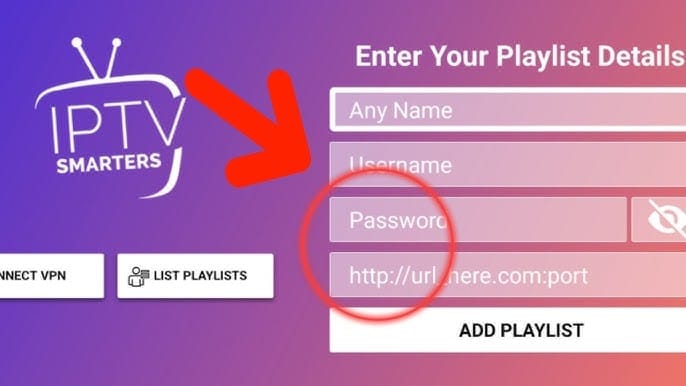
3. Start Using the App
- Browse the content: Once activated, you can browse through the available channels, movies, and series.
- Customize settings: Adjust the settings according to your preferences, such as streaming quality or adding channels to your favorites.
Step 3: Use Alternative Apps
If you’re unable to find the IPTV Smarters app, you can use alternative applications such as:
- ibo PLAYER app

- Download: Search for “ibo PLAYER” in the app store and install it.
- Free trial: You can use the app for free for 7 days.
- Purchase: After the trial period ends, you can purchase a yearly or monthly license for just $3 from the IPTV USA Store.
Read also: How to purchase and activate the ibo player pro subscription on all devices
Read also: How to install iptv smarters pro on smart tv
3. NETIPTV App

- Download: Search for “NETIPTV” and install it.
- Free trial: You can use it for free for 7 days.
- Purchase: After the trial period, you can purchase a yearly or monthly license for just $3 from the IPTV USA Store.
Step 4: Enter Subscription Details in Alternative Apps
After downloading any of the alternative apps, follow these steps to enter your subscription details:
- Open the app: Go to your apps menu and open the app you installed.
- Enter your details: Input your username, password, and the server URL provided by your IPTV service provider.
- Confirm the connection: Click on “Confirm” or “Connect” to activate your subscription.
- Start watching: Browse the available content and enjoy the experience.
Step 5: Purchase a Buffer-Free IPTV Subscription
Step 5: Purchase a Buffer-Free IPTV Subscription
Now that we’ve gone through the simple, step-by-step process of setting up IPTV on your Smart TV, it’s time to choose the best IPTV subscription that meets all your needs. At our IPTV USA Store, we offer high-quality IPTV subscriptions that are completely free of buffering or delays, with guaranteed stability and smooth streaming.
In addition, we provide competitive pricing that suits everyone, making your viewing experience more enjoyable and cost-effective.
To enjoy an exceptional viewing experience, head over to our store now, choose the subscription that fits your needs, and start your journey into a world of premium digital content!
Frequently Asked Questions About How to Set Up IPTV on a Smart TV
How Do I Set Up IPTV on a Smart TV?
To learn how to set up IPTV on a Smart TV step by step, make sure your TV is connected to the internet. Then, download an IPTV app from your TV’s app store. After installation, enter your subscription details (such as the URL, username, and password), and start watching.
How Can I Activate IPTV on a Smart TV?
To activate IPTV on your Smart TV, download a compatible IPTV app (such as Smart IPTV or SS IPTV). Open the app and enter the subscription details provided by your IPTV service provider. The channels will be activated automatically.
How Do I Install IPTV on My TV?
To install IPTV on a Smart TV, download a suitable IPTV app (like Smart IPTV or SS IPTV), then open the app and input the subscription details from your provider. The channels will load automatically after activation.
How Do I Get an IPTV URL?
To get an IPTV URL, you need to subscribe to an IPTV service from a trusted provider, such as IPTV USA Store. After subscribing, the provider will send you a unique URL for their service, which you can enter into IPTV apps to access channels and content.
In conclusion, setting up IPTV on a Smart TV has become a simple and easy process thanks to the wide range of available apps. Whether you’re using the free IPTV SMARTERS app or other paid alternatives, you can now enjoy watching your favorite content in high quality. Just make sure to follow the steps carefully and choose the app that suits your needs for the best viewing experience.
How to Set Up IPTV on a Smart TV



